A programmable thermostat allows you save some energy while you are away. Now, for the technology enthusiast, you need to be able to control the thermostat remotely.
Even though it does has one minor draw back in my opinion (more on that later), I found the Nest thermostat to be one of the more polished remote access thermostats. This is shown from the opening of the package all the way through the interaction with the software.
My primary goal was to find a thermostat that was able to be remotely controlled either via an iPhone or a web page. The Nest thermostat allowed me to just that as well as providing some additional insight into my power utilization. Anyways, enough with the market-tecture. They have their own website for that :).
It was easy to install, taking (no joke) about 5 minutes. Once installed, it did took a little bit of time to input in my wireless SSID and WPA2-AES encryption key. An Ethernet port would do wonders here. The input included turning outer silver rim and pressing on the bottom half of the device to select.
Once online, I did find that the system required TCP port 9543 to communicate to the Nest servers. It does use this port to maintain an open outbound connection to the Nest servers to bypass any firewalls. This in turn allows your iPhone device to authenticate with the Nest servers and connect to your thermostat from the outside. For me, I would prefer to be able to restrict the connection and maintain the device internally. As you can see from the image below, tcp/9543 was being blocked.
The devices inability to remain local to a network without external communication is the only downfall to the product in my opinion. I do understand that the folks at Nest set it up for the standard home user. Maybe they will update their firmware to allow local connectivity in the future. After a quick update to my firewalls, I was ready to move on and able to connect my thermostat.
As for the physical device, the screen looks pretty slick. Simply walking up to the device turns on the screen. It does come with a cover to hide the old thermostat outline, but I patched the wall and plan to paint.
Below is a picture of the home screen. Turning the dial turns the image and allows you to select the menu item.
Below is a screen shot of the on screen image of the schedule menu. I used my PC to actually setup the schedule.
Now the iPhone application screenshots. It is pretty slick to say the least. Below is the schedule layout on the application. The application makes it extremely easy to modify.
One of the coolest things (besides remote access) about this thermostat is the ability to have a historical view of your heating usage. Below is a screenshot that shows overal utilization for an entire day. You can also expand the day and view when the (in this case) heat is actually running. Pretty slick.
Although its only been a week or so since the install, I am pleased with Nest thermostat. Besides the remote access, it has been slick to have the details surrounding my energy usage.
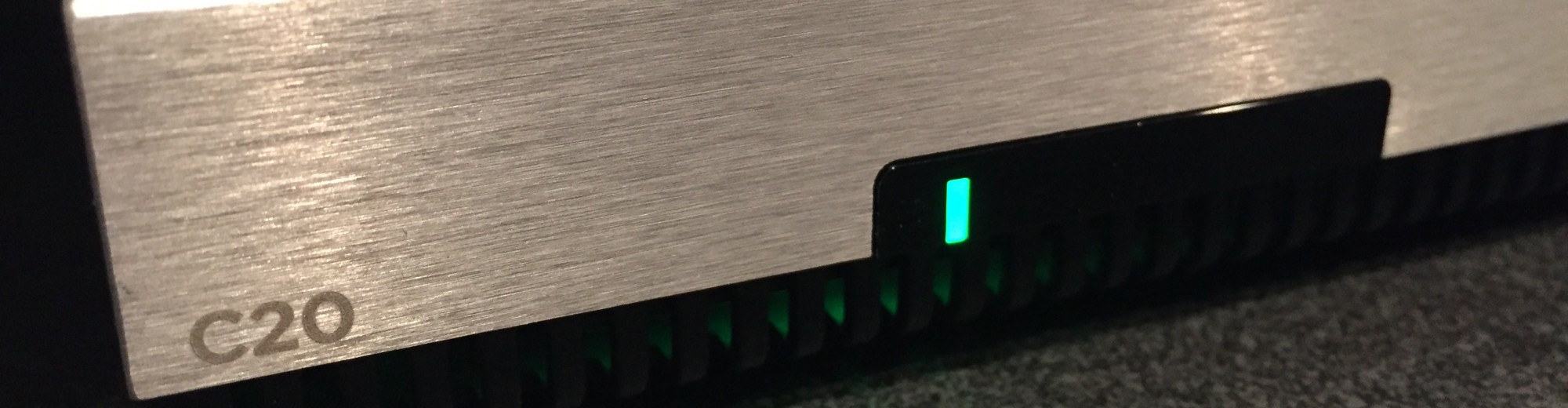






Ben – In addition to adding a few home automation plugs/switches in the future, I’ve been looking for a web based way to monitor my total home energy. Once you can measure consumption it’d be a game to see how I can use plugs/switches to minimize my power.
I like how the Nest has the graphical output to show when the HVAC has been running. I might have to stop by and check it out.
-Kevin
If you have trouble communicating to your nest from your phone and contact tech support they might tell you that your router is blocking ports 9543, 80, 443 and or 11095. Unless you took the time to set your router to block these ports do not believe them (especially if the tech. support rep is Michael the Mac lover).
I wasted several hours confirming that I was not blocking these ports I even contacted my ISP to confirm that these ports are not blocked.
I then went a bought a new nest just to see if it was my nest that is the issue and guess what it was. The new one communicated with no issues. My old unit simply stopped working after 2 years. It can see my network but the “ms ping†was always 0.
The tech. support reps had me waste over 2 hours trouble shooting the issue over the phone resting it in different ways etc. they then directed me to challenge my ISP (internet service provider) insisting that they must be blocking these ports.
I’m not happy with nest.