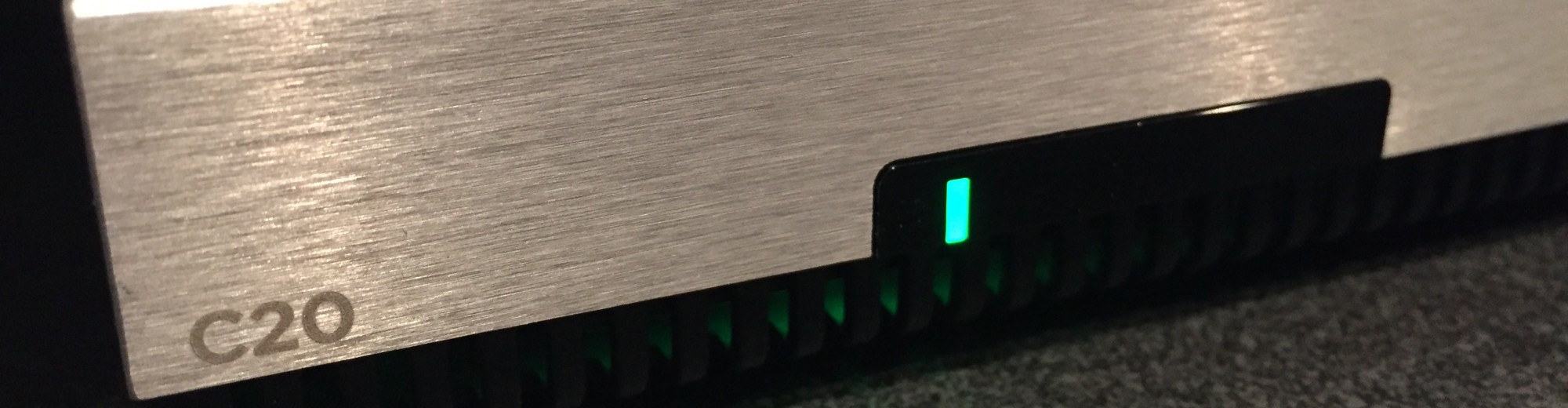I currently have some UC 10.x and 11.x licensing that is purchased and used for demonstrations. With the recent purchase of the 11.x licenses, a Prime License Manager (PLM) server was stood up to manage the multiple clusters using multiple versions of the CUCM platform. This post walks through the process of standing up a stand-alone PLM server, pulling licenses from the Cisco licensing website, and the rehosting of licenses from a legacy license manager.
To frame up my demo/lab environment, there are the components listed below. At the time of the screen shots, not all of the clusters are functioning as they are listed as there are some updates i need to complete. This does not affect the licensing aspect of the post.
- cucm-pub – “production” with majority of my handsets registered.
- cucm-c1-pub – “cluster 1” with intent of being able to test various components within system versions without impacting the “production” cluster
- cucm-c2-pub – “cluster 2” with the legacy 10.x licensing applied with intent of being able to test various components across system versions without impacting the “production” cluster
- cuc-1 – Unity Connection providing voicemail access for the environment
- cucm-sme – Cisco Session Manager Edition (SME) connecting the clusters together
- plm – the server we are working with in this post
PLM Standalone Application Installation
First, we need to get the PLM server up and running. There are special OVA templates and installation files. If you do not have the bootable media, Cisco TAC is your friend. The RHEL based Voice Operating System (VOS) installation is straight forward and feels like any other Cisco UC installation. There are a few items to point out.
First, the installation does only allow the PLM functionality due to the unique installation file.

Prime License Manager Product Deployment Selection
Next, you will notice that the product does not enforce any export restriction as there is no included software that is restricted. It is simply a license server :).

No Restricted Software is Being Installed
Licensing CUCM 11.x from a new PAK
With the application freshly installed, we will need to add the licenses and clusters. There is a temporary license for clusters, so the steps would not make a difference as long as everything is licensed within 60 days. The 11.x cluster in this tutorial is licensed first, then the clusters added. The 10.x cluster is added to the license manager first and then the licenses are added. This demonstrates that either step occurring first is acceptable.
As you can see, we are starting with a clean slate for the PLM server.

No Licenses Currently Installed
We will start off the process by clicking on Licenses -> Fulfillment. This will take us to the page where we can add licenses to the system.

License Fulfillment
For our v11 license, i have already added the PAK key provided with my order into the Cisco Licensing webpage. The views are skewed a bit for obvious reasons 🙂

PAK’s Added to Cisco Licensing Web Page
With this PAK key added the licenses can be fulfill using the PAK within the PLM server. To do this, click on the “Fulfill Licenses from PAK” button and type in your valid PAK key.

Type in a Valid PAK Key
With the PLM server now knowing the PAK to search for, you will now be prompted for your Cisco.com login details. This will allow the server to reach out to Cisco and download the applicable licenses associated to the PAK that was entered within the previous step.

Input your Cisco Credentials
With the credentials and PAK details entered, the applicable items that can be fulfilled are displayed.

Top Line Item of PAK Discovered
We now look to confirm the available items that will be fulfilled.

Reviewing Changes
No transaction would be complete without agreeing to some terms and conditions. After thoroughly reading every word in the agreement checking the box, click the finish button to complete the license fulfillment.

Completing the Fulfillment
With the process complete, we are now able to see the details of our effort on the License Fulfillment page.

Licenses Added
And on the Licenses -> License Usage page, we can see the contents of our PAK. We are of course in compliance as there are no clusters added to the system.

License Usage
Adding Product Instances to PLM
We will now need to add Product Instances to the PLM. We do not have any Product Instances on our current PLM system.

Product Instances
Once on this page, we will want to add the cluster(s). You will want to use your OS Administration password to add the servers.

Successful Product Instance Addition
If you happen to receive the error below, that is due to the Product Instance already being managed by a different license manager. If this is not expected, it should be investigated prior to moving forward. In this demo’s case, we do expect this error. Clicking “Yes” will allow the process to complete. “No” will cancel the registration.

Product Instance Error
With all the clusters added to the system for the environment, you can see that the 10.5 cluster does not have sufficient licenses. At this point, that cluster is running in demo mode. The 11.0 clusters are currently licensed. We will re-host the 10.5 licenses in the following steps.

Product Instances Added
Rehosting Licenses from One PLM Server to Another
First, the screen shot below is of the legacy PLM server running on the CUCM itself. The new PLM server is a stand alone instance.

License Usage on the Legacy 10.x PLM Server
The first step to complete on the new PLM server is to copy the license request that is unique to the server itself. Note that it is much larger than the visible text below. This is complete from the License Fulfillment Page, under the Other Fulfillment Options.

License Request Identifier
With the key copied, we will need to head back to the Cisco licensing web page. We will want to find the legacy license ID from the Licenses tab of the web page. Checking the box will allow the Rehost Action to be completed.

Rehosting One Line Item
If you happen to check more than one item, the Rehost will be disabled. Maybe in the future…

Rehosting Multiple Line Items
With the one item selected and the Rehost Action initiated, we will want to input the License Request Identifier from the previous step.

Rehosting the License
After completing the website identifies the licenses, the next step is to validate the recipient and owners for the new license. We will end up doing pulling the Rehosted license from the Cisco website similar to our 11.x install process. It is still good to have a second copy in a local/backup drive.

Recipient and Owner Details
At this point, we are able to go back to the new PLM server and retrieve the license. From the License Fulfillment page -> Other Fulfillment Options, we will need to Retrive Fulfilled Licenses. From the pop-up, we will want to input the Cisco.com user ID again.

Retrieving Fulfilled Licenses
With this step completed, we will now have have the newly added license on our system.

Multiple Licenses on PLM
The PLM server is now servicing both the 10.5 and 11.x clusters licensing needs. As the image shows, both versions are now in compliance and any demo (out of compliance) licensing has been removed.

Multiple License Versions on PLM
This tutorial helps explain some of the licenses steps to complete a new license and for rehosting between PLM servers. Thanks for reading!