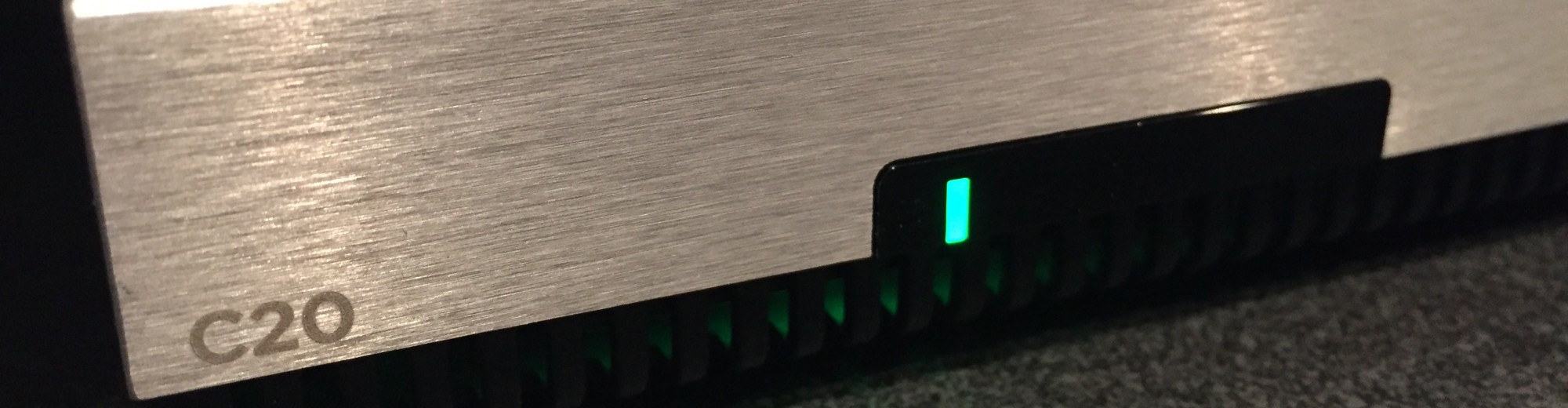SecureCRT is new to me since my move to a new Macbook Pro. One of the things I noticed is that out of the box, all the various colors that I had in Putty from my Ubuntu system were missing.
First a few shots of what was being displayed. The shot below would typically have colors indicating the different file/folder types.
Next, you can see that within a PHP file, none of the lines are colored appropriately for the syntax.
Issuing the command echo $term displays the terminal emulation. By default, SecureCRT is emulated as vt100 as displayed below.
To make the change for all saved sessions, we will modify the preferences of SecureCRT. Under General -> Default Session, click on Edit Default Session.
WIthin the Default Settings, browse to Terminal Emulation, then the Terminal drop down. We will choose Linux as the terminal moving forward. In some cases, ANSI is appropriate.
After saving and reloading the session, we now have the proper colors. Below is updated screenshots from the examples above.
And you can see that we are now using Linux as our terminal emulation.